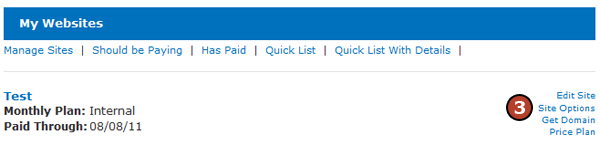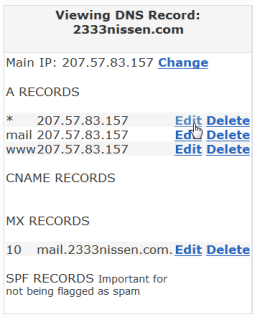|
|
Domain DNS
Manage and Administer the Domain
Get to the Config Domains Screen
What Domain Name Servers Do
|
||||||||||||
|
© 2006 - 2025 Metabyte, Inc., All Rights Reserved Protected by U.S. Patent Nos. 8,346,614 (issued Jan. 1, 2013); 8,621,652 (issued Dec. 31, 2013). |