Once the Articles Block is added, individual articles need to be added.
Steps: How to Add an Article Entry to the Articles Block
1. Click on the Add Article button or link within the article block.
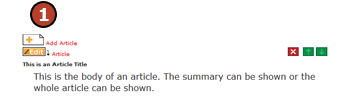
2. Type in a title for the article (this will appear in the table of contents and preview).
3. Type in the body of the article.
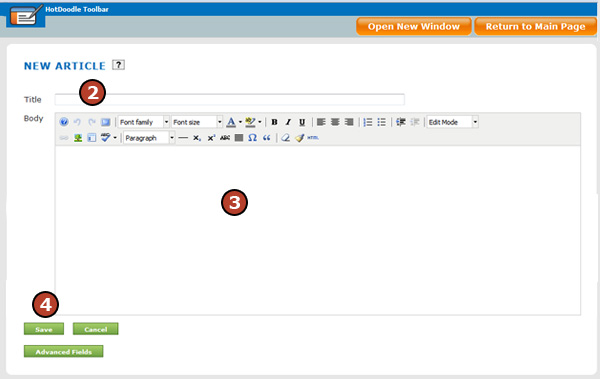
4. Click the "Save" button.
Once articles have been added, you can delete an article by clicking on the red “x” button above the individual article. You can move the article’s position up or down using the green arrows. You can edit the title and body of the article by clicking the edit button above it. To change the way article display, see Select a Different View for the Articles Block. |