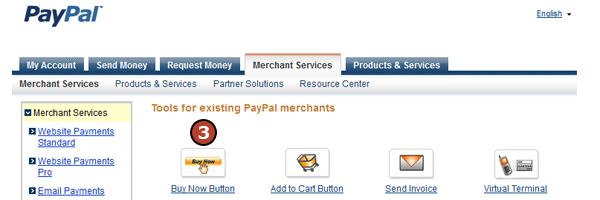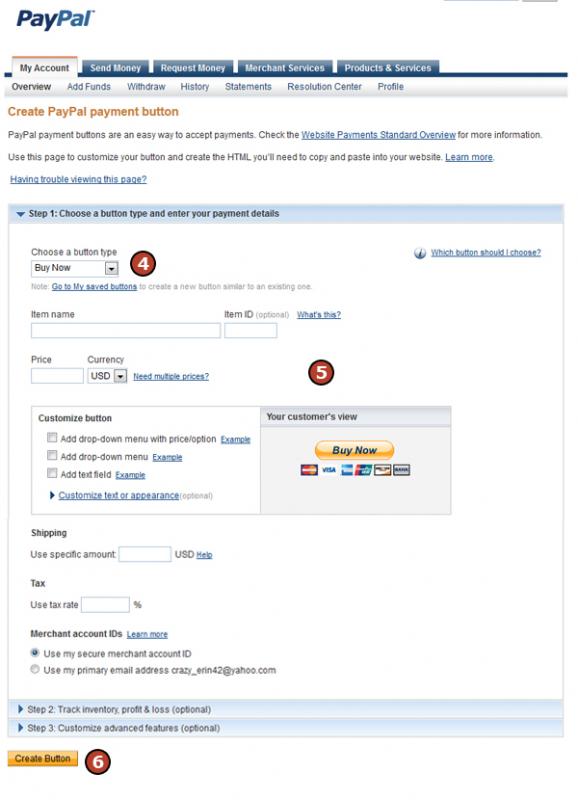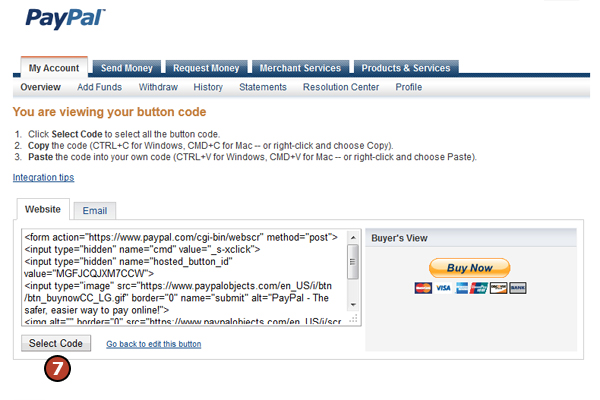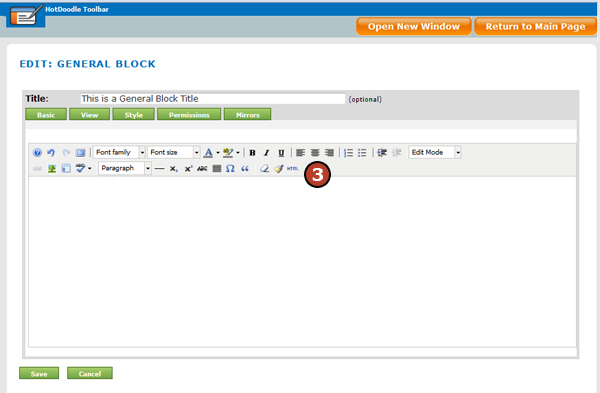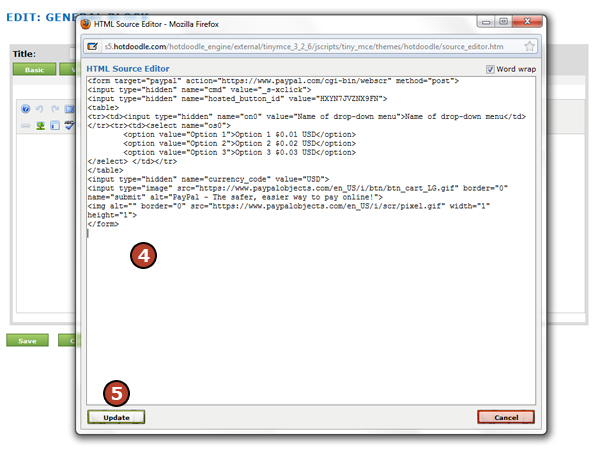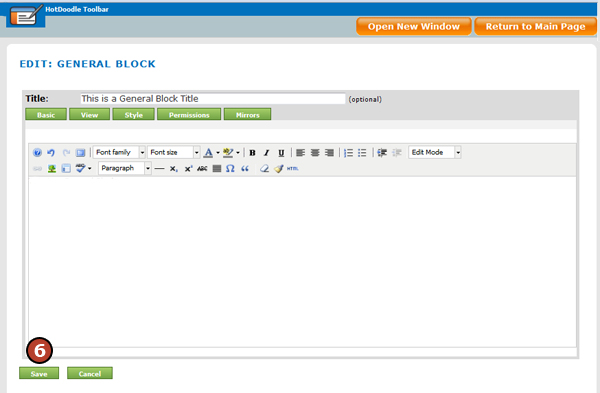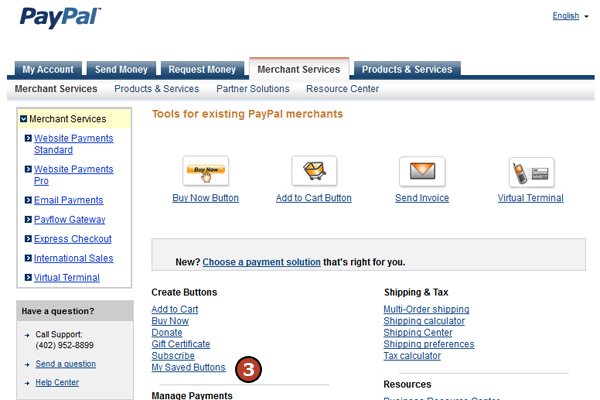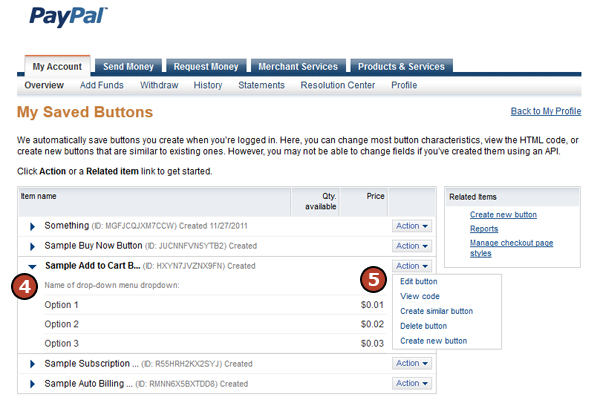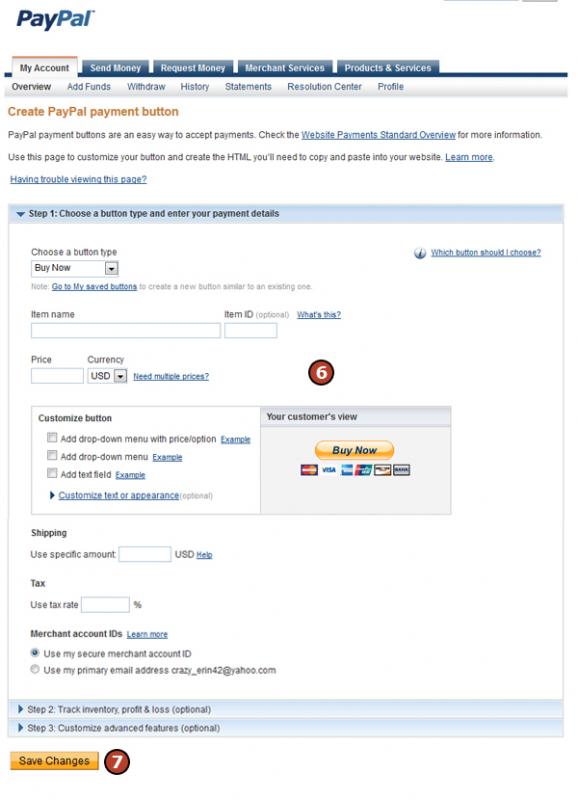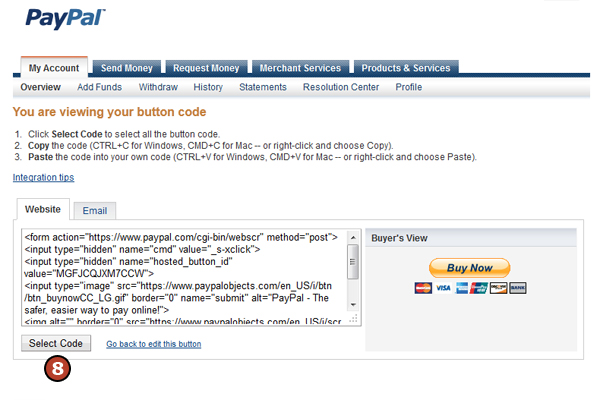Changes are complicated when using PayPal generated buttons as you have to go to PayPal, make the change, and re-embed the altered button code.
Steps: How to Edit Price or Details of Product
1. Login to www.PayPal.com.
2. Click on the "Merchant Services" Tab.

3. Under Create Buttons heading, click on the "My Saved Buttons" link to see a list of existing buttons for the account.
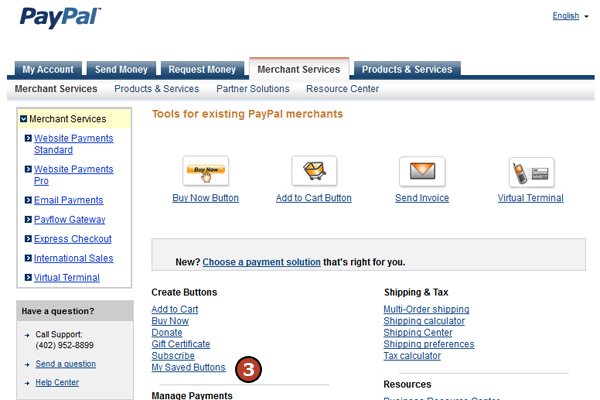
4. Locate the button to make changes to and click on the "Action" drop down to the right.
5. Select "Edit Button" from the drop down list and click on it.
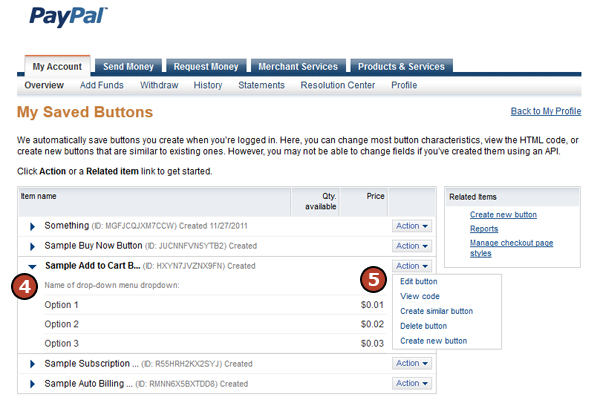
6. Make changes as necessary on the form.
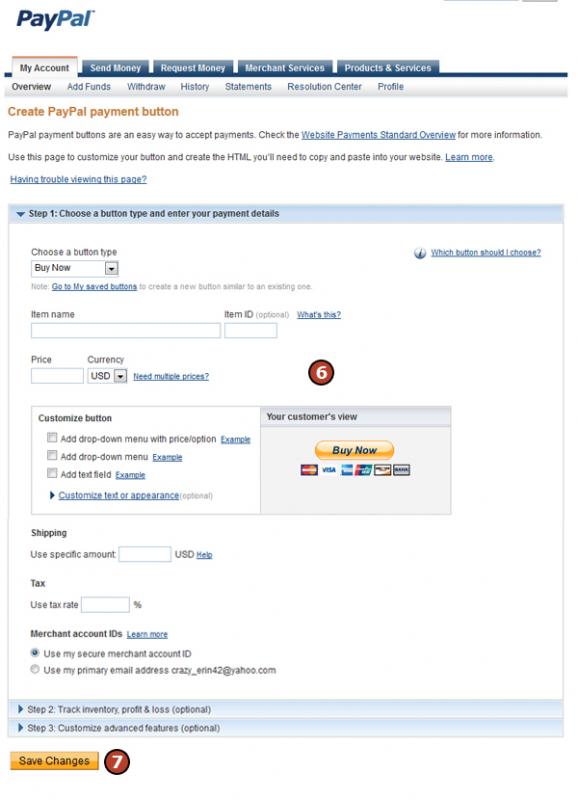
7. Click on the "Update Changes" button. PayPal will generate an updated embed code.
8. Click on the "Select Code" button and copy this embed code to paste over the previous embed code for that product at HotDoodle.
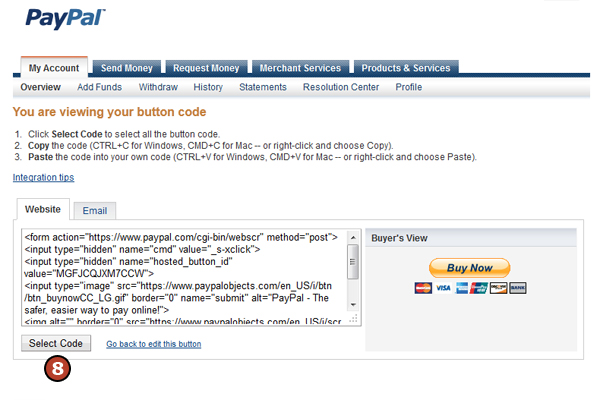
Adding the new PayPal embed code to HotDoodle
To be able to update price and make product detail changes right on HotDoodle without having to make the changes at PayPal too, upgrade to the Dynamic Hosting plan at HotDoodle and use the PayPal Identity Token to link HotDoodle to PayPal instead of the embed code way of linking. With the PayPal Identity Token on a HotDoodle website, HotDoodle will tell PayPal the prices to charge instead of the ther way around with the PayPal embed code.
When to use a PayPal Identity Token |