Steps: How To Set Files/Videos Block Advanced Options
1. Click to add a check mark to the box next to "Configure Blocks."

2. Click on the "Config Files/Videos Block" link above the Files/Videos Block.
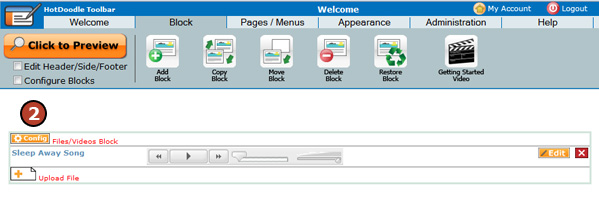
3. Click on the "Advanced" tab.
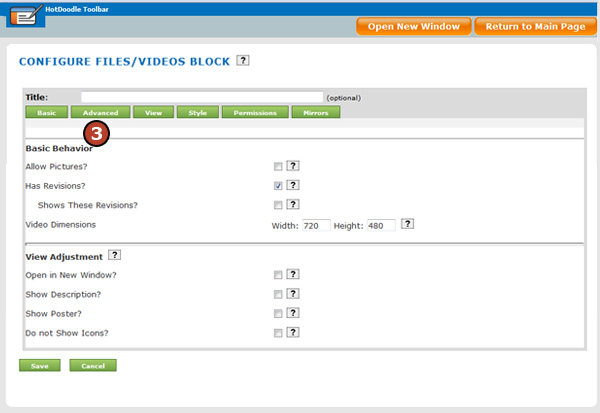
4. Click to add a check mark to the box next to [Regular users only see their uploads?] to limit the files visible to users. If this option is unchecked, all files will display for download.
5. Click to move groups from the exculded list to the included list to have email notifications sent to members of this group when a new upload occurs. See Create Group Accounts
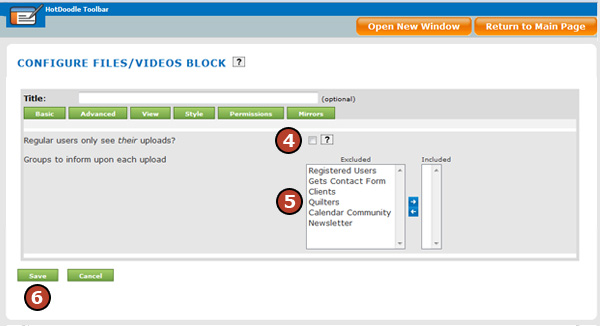
6. Click on the "Save" button. |